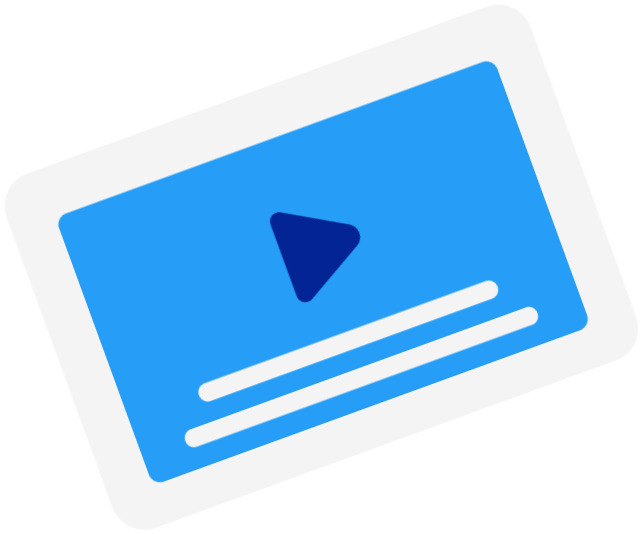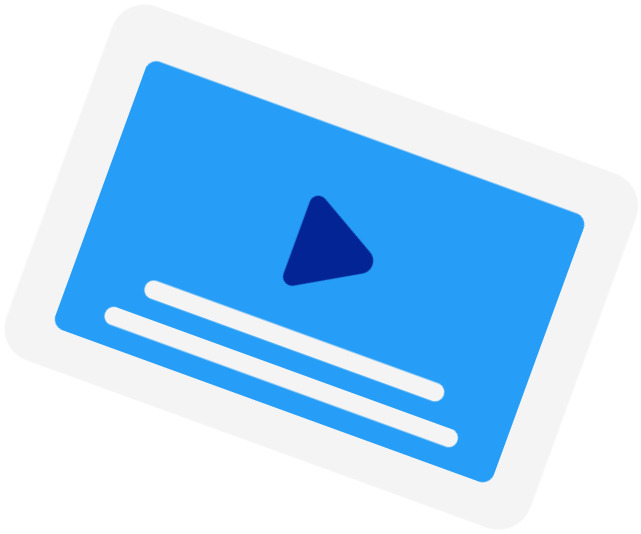Frequently Asked Questions
-
When should I use the Subtitle Time Shift tool?
You should use this tool when the subtitles of a movie are out of sync with the movie. This happened when the subtitles were created using a different version of the movie. For example, when the version has a longer intro than the current version.
-
What are the supported time units?
We currently only support shifting by seconds (s) and milliseconds (ms).
-
How do I determine the offset?
You should start the offset with either a "+" (adding time to) or "-" (subtracting time from). Then, write your offset in seconds and, if you need to use milliseconds, you add them after the decimal separator "." (dot). For example, to subtract 200 milliseconds, you write "-0.2".
-
My subtitles were fine, but it said, "Your subtitles have a line without start time"?
If your subtitles were correctly timestamped, it could be that your file was not in the correct file encoding. For our subtitle timeshifter to work, you need to convert your file to UTF-8.
Subtitling Services
-
Automatic Subtitles
-
85%accurate
-
5mturnaround
Get StartedLearn more about Automatic Subtitles -
-
Human-Made Subtitles
-
99%accurate
-
24hturnaround
Get StartedLearn more about Human-Made Subtitles -
-
Human-Made Translated Subtitles
-
99%accurate
-
48hturnaround
Get StartedLearn more about Human-Made Translated Subtitles -
-
AI subtitlesWery good service to generate automatic subtitles for your video! I used mostly for Polish video. This is only one service who handle Polish language! I'm impressed! Thank you very much!Stefan P - Trustpilot
-
Easy to use serviceEasy to use this service and I got exactly what I needed. I would definitely recommend to anyone who is looking for good, professional transcription services.Lynn Hayne - Trustpilot
-
Must have toolHappyScribe is a fantastic tool that you should add to your list of must-have and essential tools.TS Lopes - Trustpilot
-
Move subtitles to anywhere on video…By far the easiest service for transcriptions and subtitles I have found. I like that you can customize the font size and move the subtitles to the top or bottom of the video as needed.Susan L. - Trustpilot