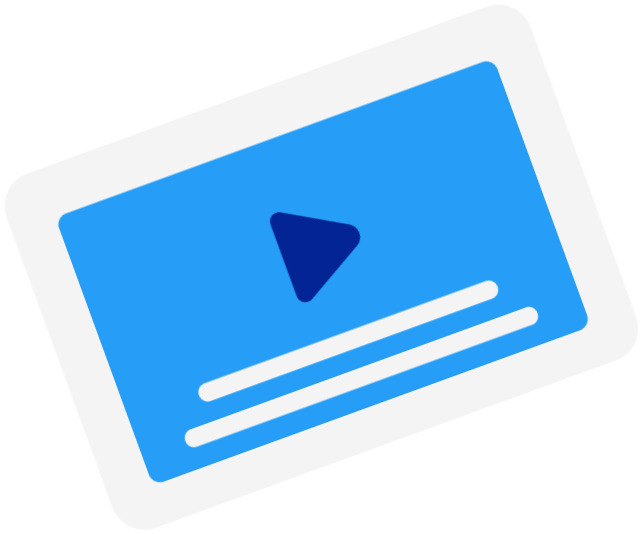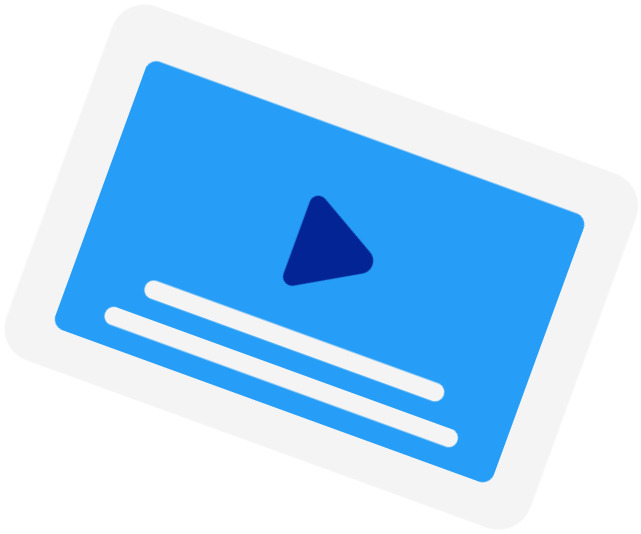Frequently Asked Questions
-
When should I use the SRT Time Shift tool?
You should use this tool when the subtitles of a movie are out of sync with the movie. This happened when the subtitles were created using a different version of the movie. For example, when the version has a longer intro than the current version.
-
What are the supported time units?
We currently only support shifting by seconds (s) and milliseconds (ms).
-
How do I determine the offset?
You should start the offset with either a "+" (adding time to) or "-" (subtracting time from). Then, write your offset in seconds and, if you need to use milliseconds, you add them after the decimal separator "." (dot). For example, to subtract 200 milliseconds, you write "-0.2".
-
My subtitles were fine, but it said, "Your subtitles have a line without start time"?
If your subtitles were correctly timestamped, it could be that your file was not in the correct file encoding. For our subtitle timeshifter to work, you need to convert your file to UTF-8.
Subtitling Services
-
Automatic Subtitles
-
85%accurate
-
5mturnaround
Get StartedLearn more about Automatic Subtitles -
-
Human-Made Subtitles
-
99%accurate
-
24hturnaround
Get StartedLearn more about Human-Made Subtitles -
-
Human-Made Translated Subtitles
-
99%accurate
-
48hturnaround
Get StartedLearn more about Human-Made Translated Subtitles -
-
I am a first-time user and have found…I am a first-time user and have found that it has deeply helped me to understand non-first language-English speakers as I work to create videos for a wide audience.Jill Packard - Trustpilot
-
Easy, Affordable, and Accurate SubtitlesI've been looking for an easy, affordable, and accurate way to add subtitles to videos. Until HappyScribe, I couldn't find anything that checked all the boxes. I'm really impressed with how accurate it is for such a low price point.Kate Scott - Trustpilot
-
Transcribing is super accurateTranscribing is super accurate - just a little editing here and there. It has saved me hours of time.Sarah James - Trustpilot
-
I am amazed at the quality of…I am amazed at the quality of transcription. There are some words that are phonetically similar that need to be corrected but for the most part the speech to text is excellent.Daniel Herrick - Trustpilot